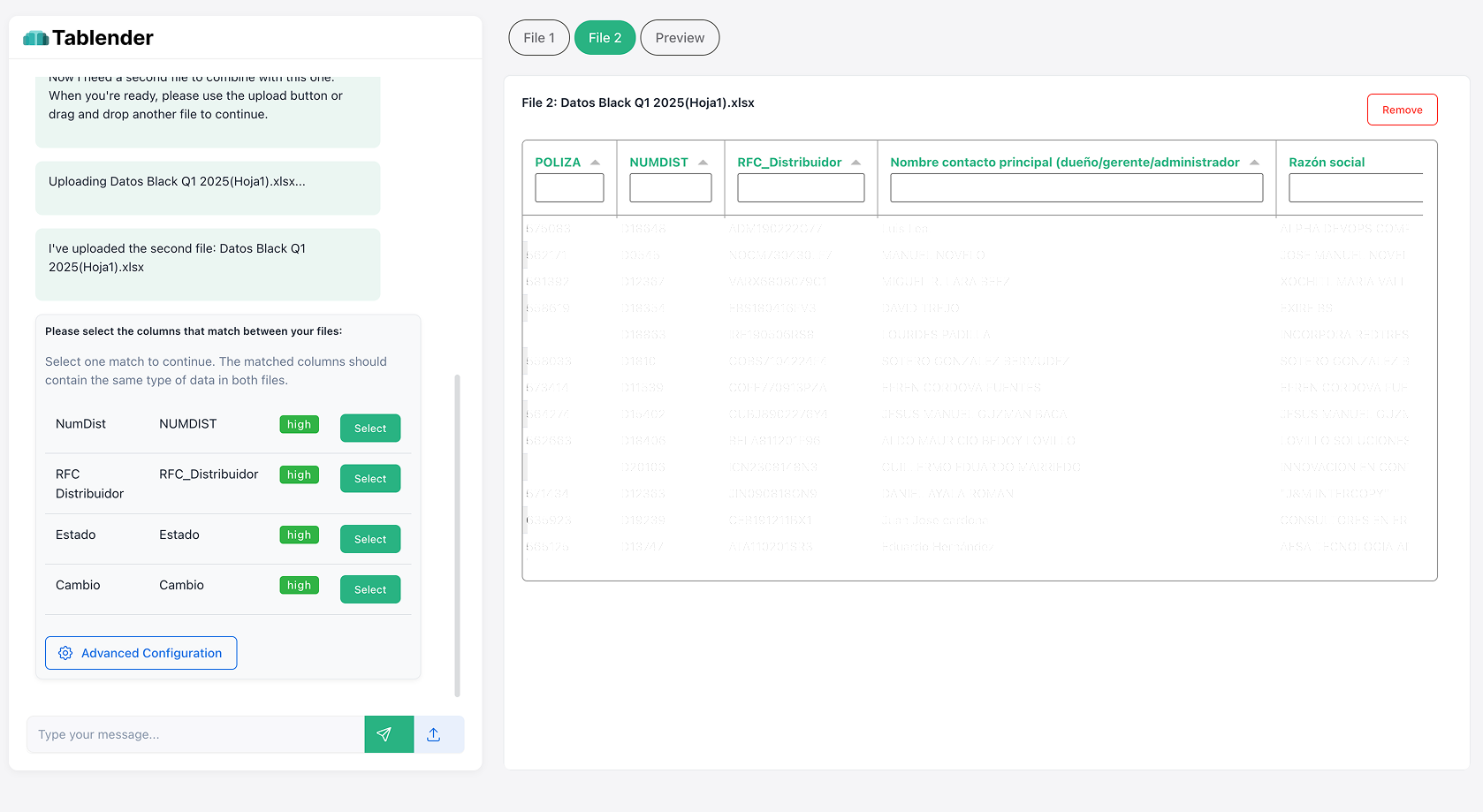The Problem: Merging Excel Files Is Time-Consuming and Error-Prone
The Problem: Merging Excel Files Is Time-Consuming and Error-Prone
If you work with multiple Excel files, you know how frustrating it can be to combine data into a single spreadsheet without losing information or breaking formulas.
Manually merging Excel files can lead to:
❌ Data inconsistencies – Mismatched formats, missing columns, and duplicate entries.
❌ Formula errors – Broken references when consolidating data from multiple sources.
❌ Wasted time – Copying and pasting manually can take hours, especially with large files.
❌ Excel crashes – Handling large datasets can cause Excel to freeze or crash, making the process unreliable.
So, what’s the best way to merge Excel files efficiently?
Traditional Methods to Merge Excel Files (And Their Limitations)
1. Manually Copying and Pasting Data
🔹 Works for small datasets but becomes unmanageable with large files.
🔹 Prone to human errors and formatting issues.
2. Using Power Query
🔹 Allows merging multiple Excel files automatically, but requires technical setup.
🔹 Can slow down Excel when dealing with large files.
3. VBA Macros for Automated Merging
🔹 Can automate the merging process, but requires coding knowledge.
🔹 Hard to maintain and debug as files and formats change over time.
4. Online Excel File Mergers
🔹 Some websites allow you to merge Excel files online, but they lack customization options and may have file size limits.
🔹 Security risk – Uploading sensitive data to third-party tools can be unsafe.
These methods work, but they aren’t scalable, fast, or reliable—especially when dealing with large datasets or recurring data consolidation tasks.
The Best Solution: Merge Excel Files Automatically with Tablender
Instead of struggling with manual merging, complex formulas, or VBA scripts, Tablender automates the entire process—without Excel’s limitations.
Why Tablender Is the Best Way to Merge Excel Files
✅ Merge hundreds of Excel files in seconds – No need for manual work or coding.
✅ Error-free consolidation – No duplicate records, missing values, or broken formulas.
✅ Always up-to-date data – Tablender syncs data in real time, eliminating outdated reports.
✅ Handles large datasets without crashes – Unlike Excel, Tablender is built for scalability.
✅ Seamless integration with databases – Sync your merged data with SQL, MySQL, PostgreSQL, Oracle, and BI tools.
✅ No technical skills required – Unlike Power Query or VBA, anyone can use Tablender effortlessly.
🚀 With Tablender, you eliminate the hassle of merging Excel files manually and free up time for actual data analysis!
How to Merge Excel Files with Tablender (Step-by-Step)
- Upload your Excel files – Simply drag and drop multiple spreadsheets into Tablender.
- Tablender automatically detects and merges data – No need for formulas or manual formatting.
- Your data is structured, clean, and ready for analysis – Export it or sync it with BI tools like Power BI, Tableau, or Looker.
✨ Result? No more wasted hours. No more Excel crashes. Just clean, structured data—ready for decision-making.
If you’re tired of struggling with Excel file merging, it’s time for a better solution. Tablender makes data integration effortless, eliminating errors and manual work.
📩 Join the waitlist now and simplify your data management!