Merging multiple Excel files can be frustrating, especially when dealing with large datasets, broken formulas, and formatting errors. If you need to combine Excel files into one, doing it manually with copy-pasting or VLOOKUP functions can be slow, error-prone, and inefficient. Instead of wasting hours fixing formatting issues, using the right tool can help you merge Excel spreadsheets quickly and without mistakes.
In this post, we’ll explore three tools to combine Excel files into one, starting with the best and most efficient option.
Tablender – The Best Way to Combine Excel Files Into One
When it comes to merging Excel files quickly, accurately, and without errors, Tablender is the best solution. Unlike Excel, which requires manual work and complicated formulas, Tablender uses AI to automate the entire process, allowing you to merge Excel and CSV files online in seconds.
Why Tablender is the Best Choice
- ✅ Fully automated – No copy-pasting, no formulas, no VBA needed.
- ✅ Handles large datasets without Excel crashes or slowdowns.
- ✅ Removes duplicates & fixes inconsistencies automatically.
- ✅ Works online – No need to install any software.
- ✅ Syncs with SQL databases & BI tools (Power BI, Tableau, Looker).
How to Combine Excel Files Into One with Tablender (Step-by-Step Guide)
1️⃣ Access Tablender’s Online Tool
- Visit Tablender’s demo page to start the merging process.
2️⃣ Upload Your Files
- Tablender will ask you to drag the first Excel or CSV file.
- Repeat the process for your second file to be merged.
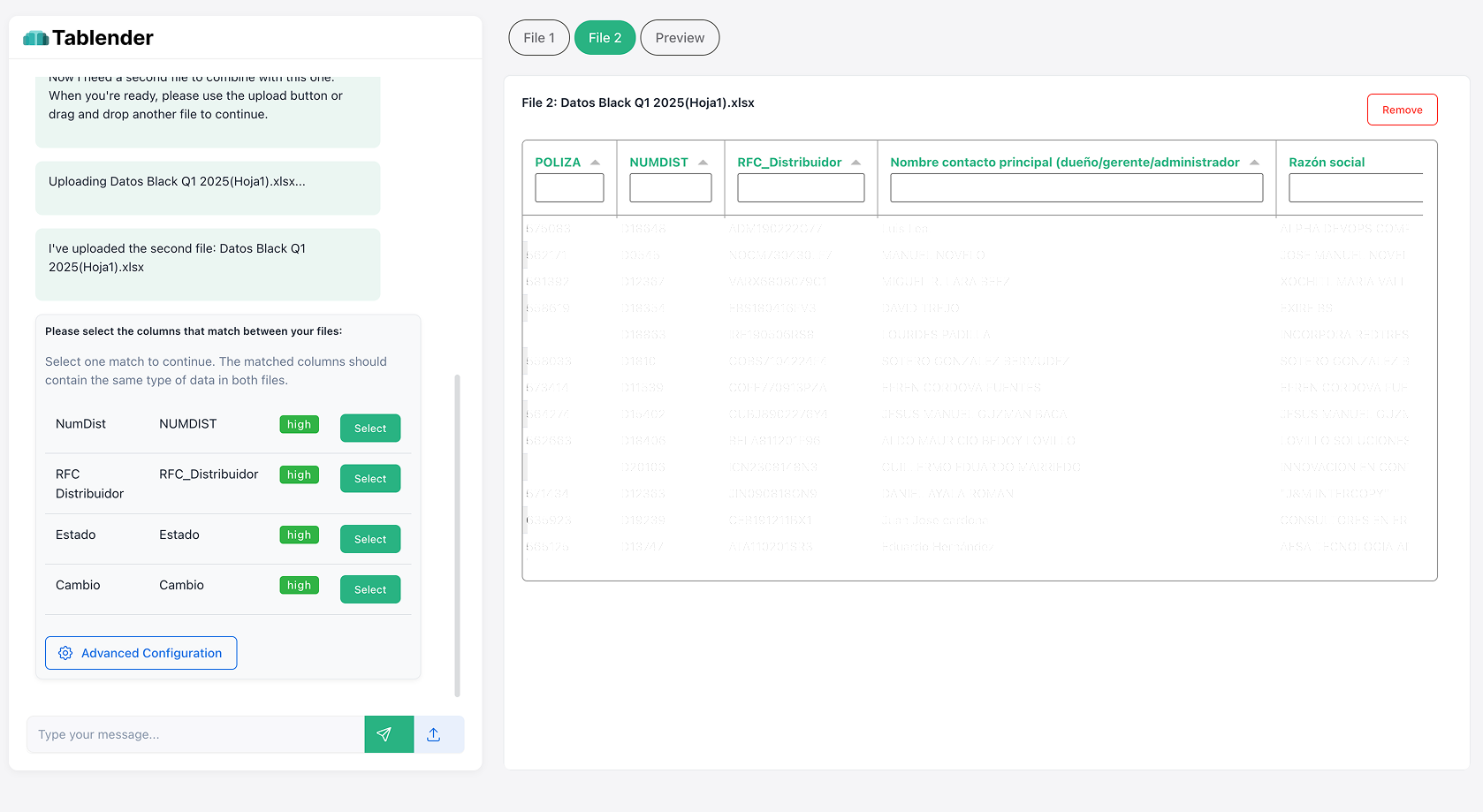
3️⃣Match Columns Between Files
- Tablender will suggest to you the columns used to match records across files. Confirm an unrepeated unique ID as match.
4️⃣ Configure Column Overwrites / Updates
- In the Column Overwrites section, specify which columns from File 2 will overwrite existing columns in File 1.
- Select the column in File 1 that you want to overwrite and choose the corresponding column in File 2 providing the updated values.
- Click Set Overwrite, and all configured overwrites will appear in the Configured Overwrites section.
5️⃣ Add New Columns from File 2
- In the Add New Columns section, choose which columns from File 2 should be added as new fields in File 1.
6️⃣ Review & Download Your Merged File
- Once the merging process is complete, download the newly consolidated file or sync it with BI tools for deeper insights.
Want to merge Excel files the smart way?
Microsoft Power Query – A Free But Complicated Way to Combine Excel Files Into One
Power Query is an Excel add-in that allows you to combine Excel files into one without manually copying and pasting data. It’s a better option than using VLOOKUP, but it still requires setup, formatting adjustments, and technical knowledge.
Pros of Using Power Query
- Free and included with Microsoft Excel.
- Works well for structured datasets with consistent formatting.
- Can automate repetitive data transformation tasks.
Cons of Using Power Query
- Requires manual setup & advanced Excel knowledge.
- Not user-friendly for non-technical users.
- Can slow down or crash with large files.
- Still involves manual adjustments when new data is added.
💡 If you’re looking for an easy, automated way to merge Excel files, Power Query might not be the best option for you.
Merge Sheets Add-On for Google Sheets – A Limited Way to Combine Excel Files Into One
Google Sheets has a third-party Merge Sheets add-on that lets users combine Excel files into one. However, this tool has many limitations and is not ideal for large datasets or businesses that need advanced data processing.
Pros of Using Merge Sheets
- Simple tool for small datasets.
- Works directly in Google Sheets.
- Good for basic merging tasks.
Cons of Using Merge Sheets
- Very limited functionality – Can’t handle large or complex datasets.
- Slow performance – Google Sheets isn’t built for massive file processing.
- Not suitable for business-level data consolidation.
- Requires a Google Workspace account & paid version for advanced features.
💡 If you need a professional, error-free way to merge Excel files, this won’t be the best option for you.
Final Verdict – What’s the Best Way to Combine Excel Files Into One?
While Power Query and Google Sheets add-ons can help merge Excel files, they come with limitations, technical setup, and risks of errors. If you want a fast, easy, and automated solution, Tablender is the best choice.
Stop wasting time with manual merging. Get started with Tablender today!

 The Problem: Merging Excel Files Is Time-Consuming and Error-Prone
The Problem: Merging Excel Files Is Time-Consuming and Error-Prone