If you’ve ever tried to merge Excel files into one, you know how frustrating it can be — especially if you’re not an Excel wizard. Whether you’re consolidating reports, cleaning up data across departments, or trying to analyze a large dataset, the process can get messy fast.
In this article, we’ll show you the 3 best tools to merge Excel files into one, starting with the most intuitive and efficient option (no formulas, no macros, no stress). We’ll also review two other alternatives, commonly used by more advanced users, which can work well — but require technical skills or lots of manual work.
Tablender – The best way to merge Excel files into one
Tablender is a modern, AI-powered data tool designed for people who work with Excel but don’t want to waste time on formulas or complex scripts. It lets you merge, combine, and consolidate multiple Excel or CSV files into a single sheet or table in just a few clicks.
Why Tablender is the Best Choice
- Fully automated – No copy-pasting, no formulas, no VBA needed.
- Handles large datasets without Excel crashes or slowdowns.
- Intuitive, no-code interface — ideal for non-technical users
- Works online – No need to install any software.
- All data is encrypted and deleted after processing for security
Unlike other tools that require you to write macros or clean data manually, Tablender does all the heavy lifting for you. It’s perfect for business users, analysts, marketers, and anyone who works with spreadsheets regularly.
How to merge different excel files with Tablender
1️⃣ Access Tablender’s Online Tool
- Visit Tablender’s demo page to start the merging process.
2️⃣ Upload Your Files
- Tablender will ask you to drag the first Excel or CSV file.
- Repeat the process for your second file to be merged.
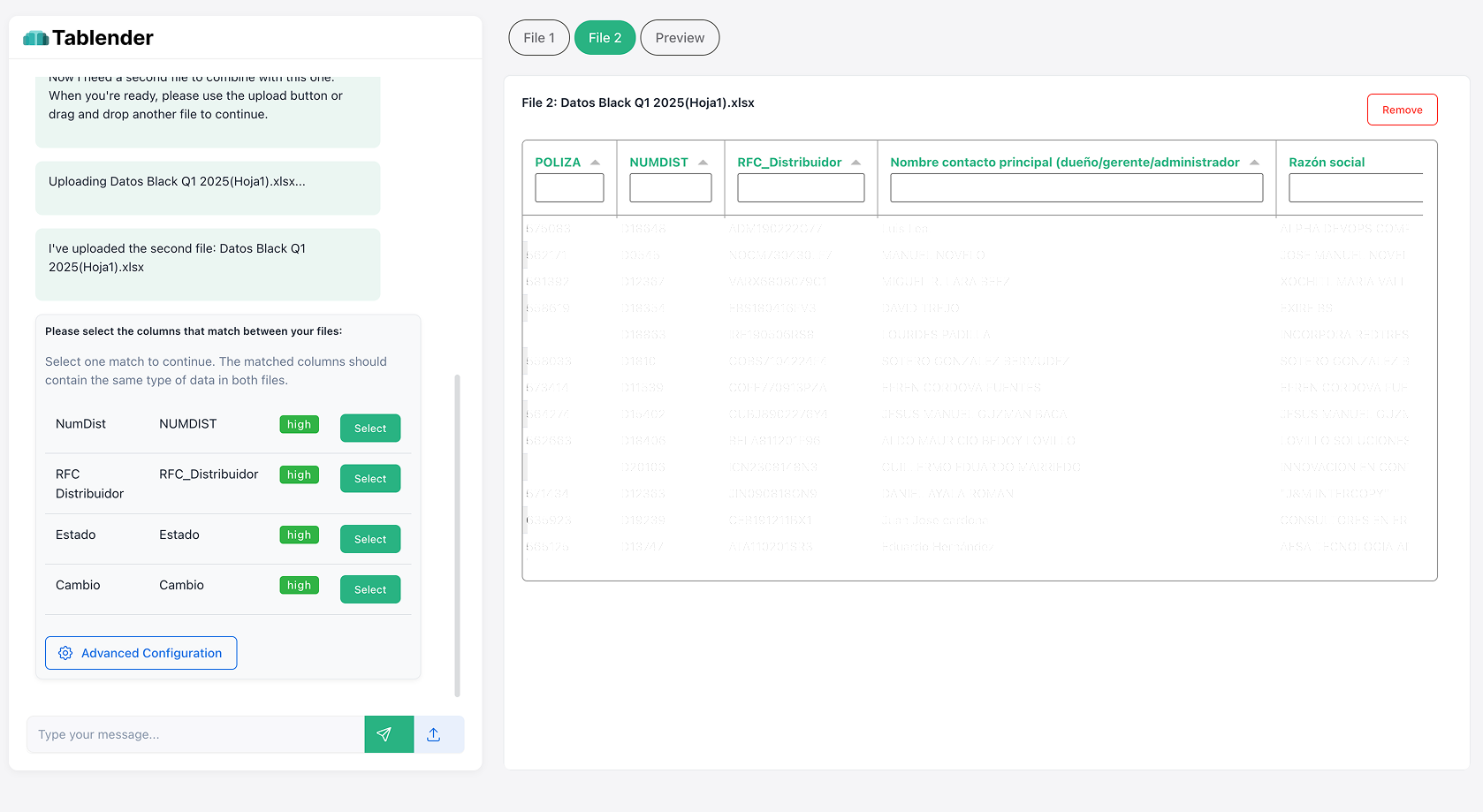
3️⃣Match Columns Between Files
- Tablender will suggest to you the columns used to match records across files. Confirm an unrepeated unique ID as match.
4️⃣ Configure Column Overwrites / Updates
- In the Column Overwrites section, specify which columns from File 2 will overwrite existing columns in File 1.
- Select the column in File 1 that you want to overwrite and choose the corresponding column in File 2 providing the updated values.
- Click Set Overwrite, and all configured overwrites will appear in the Configured Overwrites section.
5️⃣ Add New Columns from File 2
- In the Add New Columns section, choose which columns from File 2 should be added as new fields in File 1.
6️⃣ Review & Download Your Merged File
- Once the merging process is complete, download the newly consolidated file or sync it with BI tools for deeper insights.
Want to merge Excel files the smart way?
Microsoft Power Query – Powerful, But Technical
Power Query is a built-in feature in Excel that allows users to connect, transform, and combine data from different sources. It’s very powerful, but also has a steep learning curve.
To merge Excel files with Power Query, you’ll need to:
- Load each file as a separate query
- Understand the Power Query Editor interface
- Apply data transformation steps
- Use the “Append Queries” or “Merge Queries” functions
While it’s a favorite among Excel power users, it’s not ideal for beginners or those who want a quick and clean solution.
Python with Pandas – Flexible, but Requires Coding
If you’re comfortable with programming, Python + Pandas offers total flexibility. You can write scripts to read all Excel files from a folder, merge them by key columns, clean data, and export the result to a new file.
But let’s be honest:
- You’ll need to install Python, Pandas, and possibly Jupyter
- You must write and debug code
- One wrong line can break the entire script
For developers, it’s a great option. For the rest of us, it’s a bit too much.
Final Thoughts: Use Tablender and Skip the Headaches
If you just want to merge Excel files quickly, securely, and without code, the best choice is clearly Tablender. The other options can work — but only if you’re willing to learn a new skillset or spend time building the solution yourself.
Don’t waste hours on manual work or complex setups.

 The Problem: Merging Excel Files Is Time-Consuming and Error-Prone
The Problem: Merging Excel Files Is Time-Consuming and Error-Prone